Overview
You want to start a Zoom meeting from your Sococo5k application. When a Zoom meeting is started, it is linked to the room you started it from so all other team members know that there is a meeting and can easily join.
Solution
To start a Zoom meeting from Sococo5k, the Zoom Integration must be enabled for your organization.
Note: Once a Zoom meeting has been created, other members in the room will not be able to start a new one until the meeting linked to the room has ended.
- In the Sococo5k application, navigate to the room you want to start the meeting in. It is recommended that the meeting is started in a room where all present users are supposed to be a part of the Zoom meeting, as they all will be receiving the notification to join.
Note: You can also allocate several rooms in the space for ad-hoc meetings, so you can go there if you do not want to disturb all other users in your room with a Zoom meeting invite that is not intended for them.
- Click on the Start Meeting option at the top right corner of the screen.
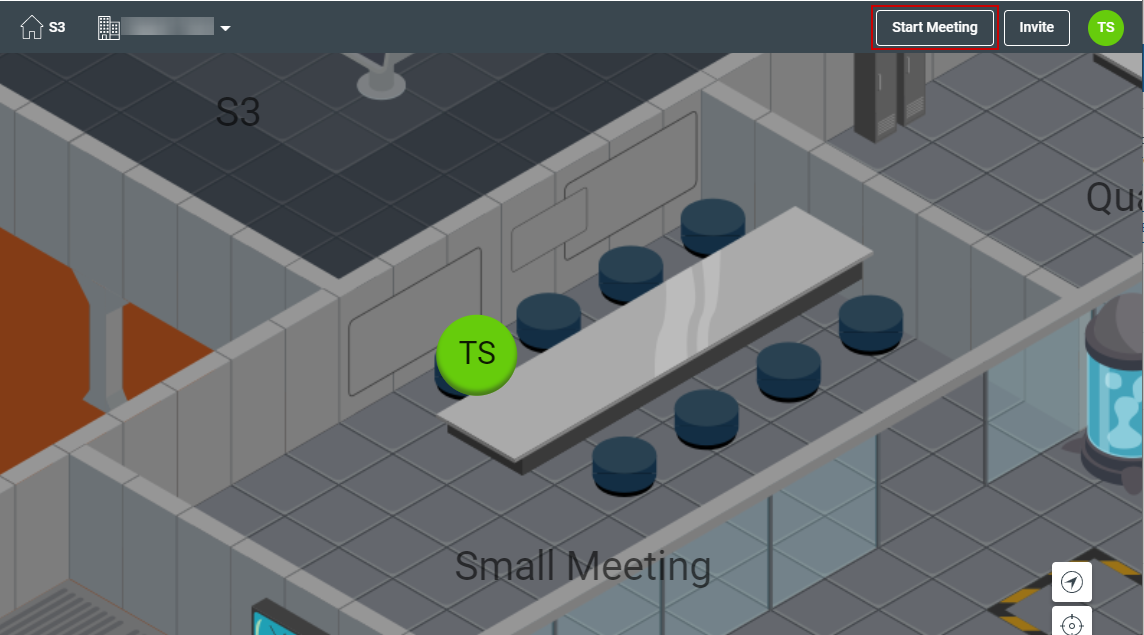
- You will be asked to choose between starting the meeting inside Sococo5k or via native Zoom. If you wish ALL meetings to start in Zoom, check the Do not ask again option.
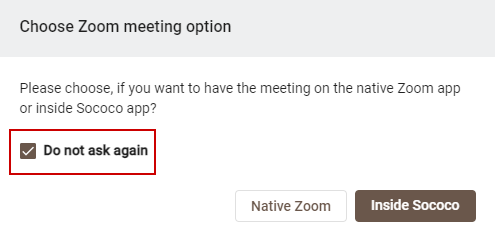
- Click on Native Zoom.
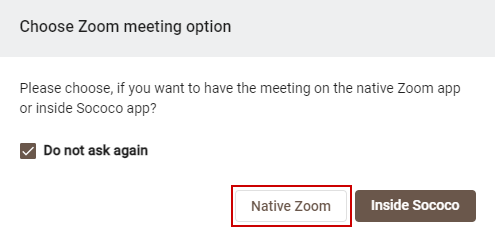
Testing
The Zoom application will open and the meeting will start.
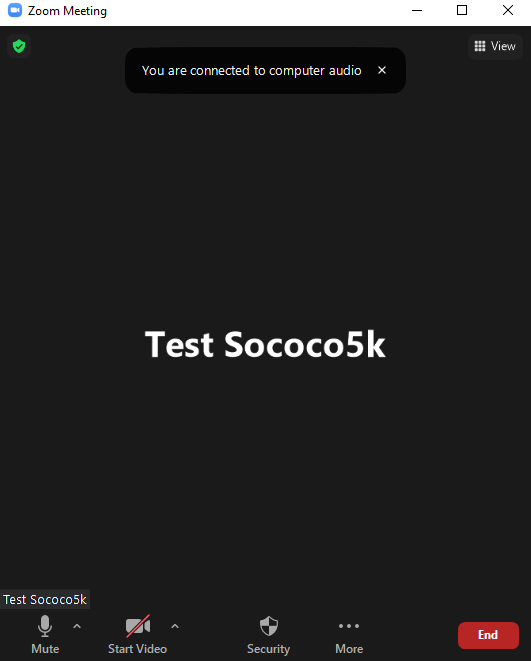
Once the meeting starts, the room you are in will have the Zoom meeting icon to the right of the room name, and the avatars that are in the room will receive a notification to join the meeting. When they join the meeting, their status will be automatically updated to In a Sococo Meeting. 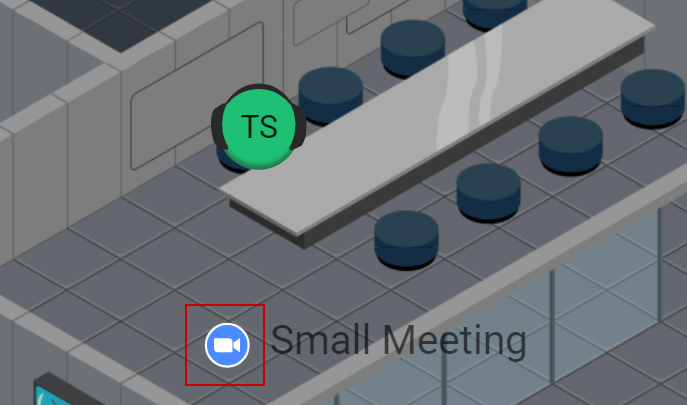

Comments
0 comments
Article is closed for comments.