Overview
You want to know how you can join a Zoom meeting that was started/created or is currently in progress that has been linked to a specific room in the Sococo5k application.
Solution
There are different ways to join a Zoom meeting:
- If you are present in a room when someone else is creating a Zoom meeting, you will automatically get a notification to join the meeting at the bottom left of the screen.
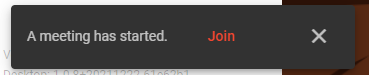
Click on Join to start Zoom and join the meeting. - When you are entering a room, and there is an ongoing Zoom meeting associated with it (you can see the Zoom icon next to the room name), you will instantly get a notification to join the meeting in progress at the bottom left of the screen.
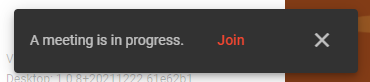
Click on Join to start Zoom and join the meeting. - If someone from a room that has a Zoom meeting associated with it "gets you", and you accept the invite, you will instantly get a notification to join the meeting in progress at the bottom left of the screen.
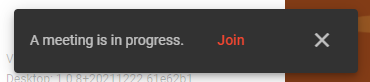
Click on Join to start Zoom and join the meeting. - There can be cases where you are in a room that has a Zoom meeting associated with it, but you are not part of the meeting because you previously (intentionally or accidentally) closed or ignored the notification. You can still join the meeting in two different ways:
- Click the Join Meeting button at the top-right corner of the screen.
- Click on the Zoom icon next to the room name.
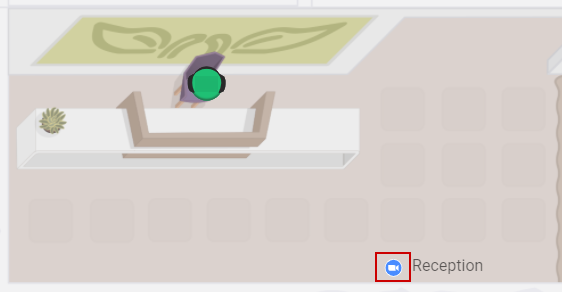
You will be shown a notification to join the meeting a the bottom left of the screen. Click on Join.
- If you received a Zoom link instead of being invited to join through the Sococo5k app, you will be redirected to a Zoom Meeting Registration page. Enter the requested information and click on Join Meeting in Progress.
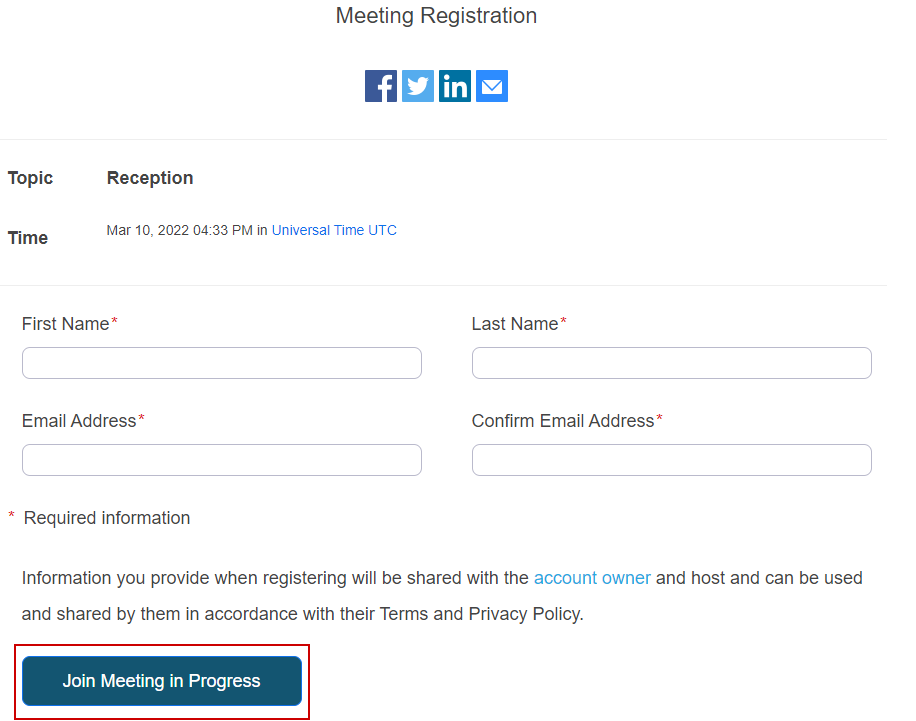
Testing
After clicking on the Join option, the Zoom application will open and you will join the meeting.


Comments
0 comments
Article is closed for comments.