Overview
Sococo5k offers a variety of maps of different sizes for all types of organizations. The number of system resources used by the application will vary based on the space, the number of rooms, and the number of people in the space. This article describes the steps to check the memory and CPU usage of the Sococo5k app for your specific space.
Solution
Web App
If you are using Google Chrome to access Sococo5k, you can see the system resources used by a specific tab in the Chrome Task Manager.
- In Chrome, open the Chrome Task Manager
- For Windows users, press Shift+Esc.
- For Mac users, select Window from the top menu bar and then click on Task Manager.
- Locate Tab: Sococo. The resources used by that specific tab will be displayed.
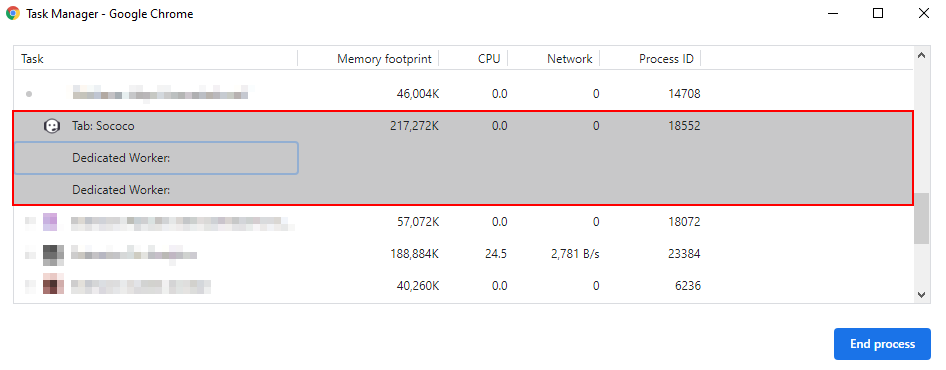
If you are using the Sococo5k desktop app, you can see the system resources used by the app in the Task Manager (Windows) or the Activity Monitor (Mac).
- For Windows users:
- Open the Task Manager by pressing Ctrl+Shift+Esc.
- Locate the 5k Sococo desktop app. The resources used by the app will be displayed.
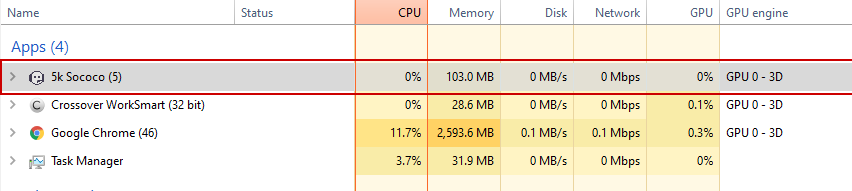
- For Mac users:
- Press Command+Spacebar and type "Activity Monitor" into the Spotlight search field.
- Select the Activity Monitor app
- Locate the 5k Sococo desktop app. The CPU activity for the app will be visible. To check Sococo's consumption or energy usage, navigate the tabs at the top.


Comments
0 comments
Article is closed for comments.