Overview
You want to make sure you are notified when some key activities happen: when someone knocks, a chat message is received, or someone enters your room. The application has in-app and desktop notifications you can configure in your Settings.
Solution
- Access the Sococo5k application.
- Click on your profile icon on the top-right. This icon will have your initials.
- Click on Settings.
- Navigate to General> General Settings & Notifications.
- If you want to receive desktop notifications when Sococo5k is not the active application window, switch the Enable desktop notifications toggle on.
- Turn Show Notifications on or off for each of the events displayed.
Note: Notifications for the "I receive an invite to another room" event cannot be disabled.
- Switch the Play Sound toggle on or off for each of the events displayed.
Note: Sounds for the "I receive an invite to another room" event cannot be disabled.
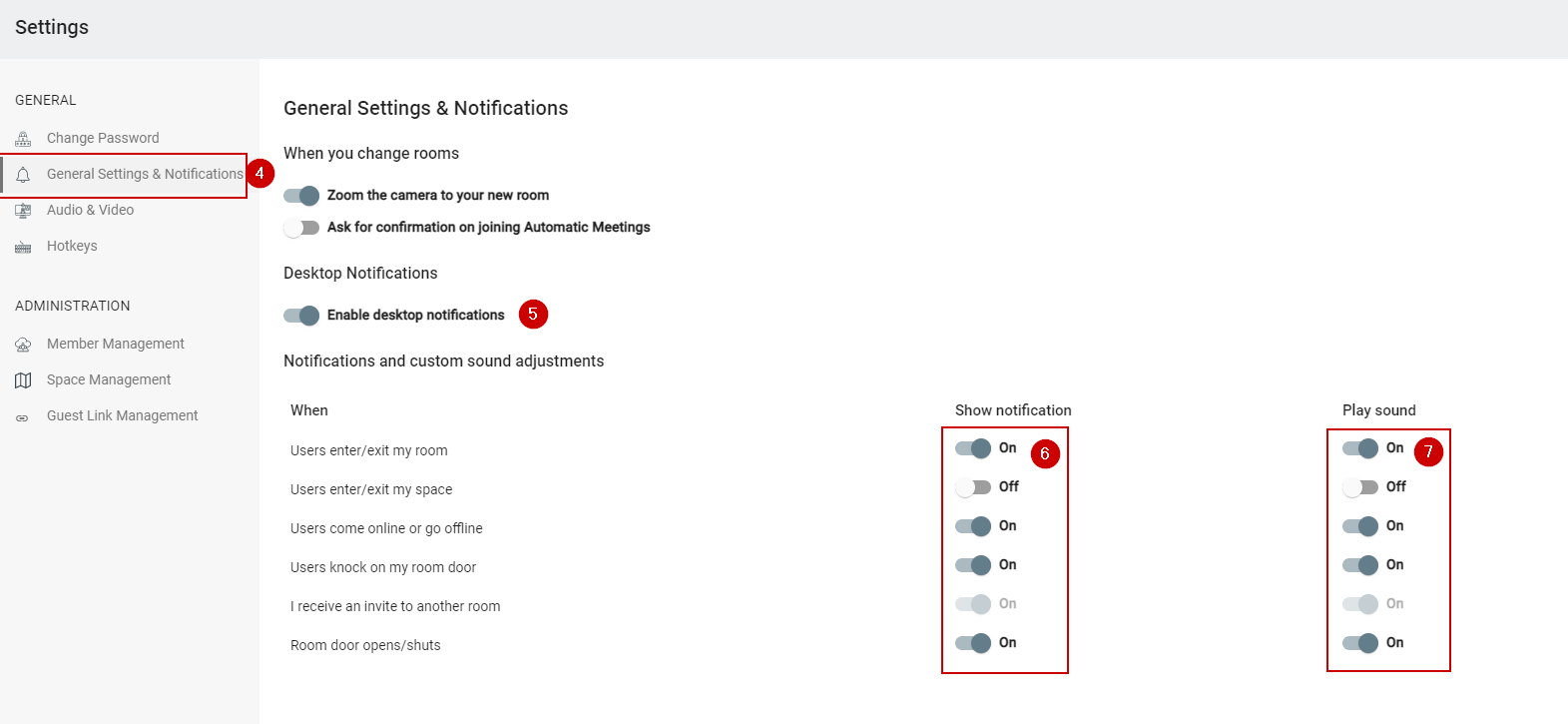
Testing
As soon as the notifications and sounds have been enabled or disabled, the changes will be applied. The success message "Notifications settings saved" will also be displayed at the bottom right corner of the screen. In-App Notifications enabled for events will show in your Sococo5k application, in the bottom-left part of your Sococo app.
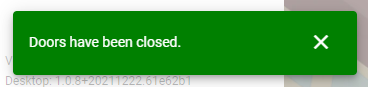
If desktop notifications have been enabled, enabled events will be displayed as desktop notifications.
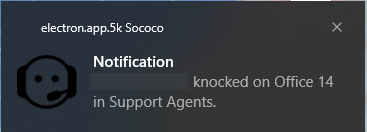

Comments
0 comments
Article is closed for comments.