Overview
You can set a "Home Room" for your avatar in Sococo5k or unset a room as your home room. The Home Room is a default room where you first land whenever you log in to Sococo5k, and where your avatar will be returned whenever you click the Return home option in the top navbar. It is used to set one specific room as your office.
Solution
Setting a Room as Home Room
- Right-click (Control-click) on the room you want to set as your Home Room.
- Select Set as Home Room.
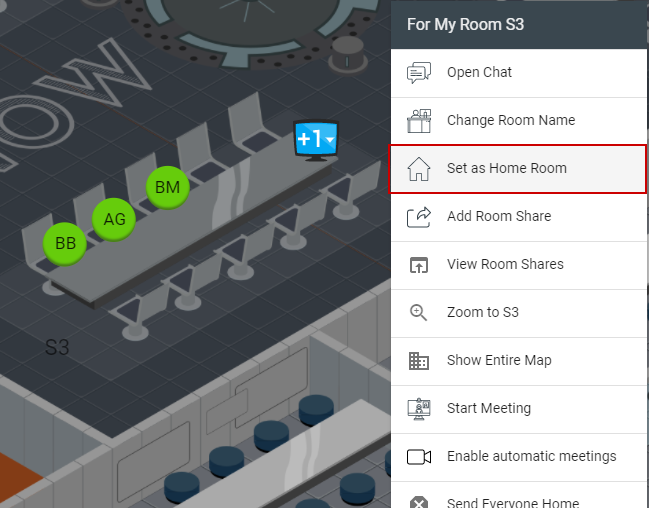
- This room is now your new Home Room.
Important Notes:
- Rooms with a door (aka "private rooms") can only be set as Home Room by the user who claimed the room (as in Claiming and Removing a Claim From a Room, as the door might be closed and hence prevent any other user to enter the room.
- The Home Room is not reserved only for one user. Multiple users can have the same room set as their Home Room, as long as the room has no door on the map (aka "public rooms").
- Each user can have only one Home Room.
- If you set a new room as the Home Room, the previous room will be Unset as Home Room.
Unsetting a Room as Home Room
- If you want to unset/remove a Home room, right-click (control-click) on that room.
- Select Unset as Home Room at the bottom of the menu.
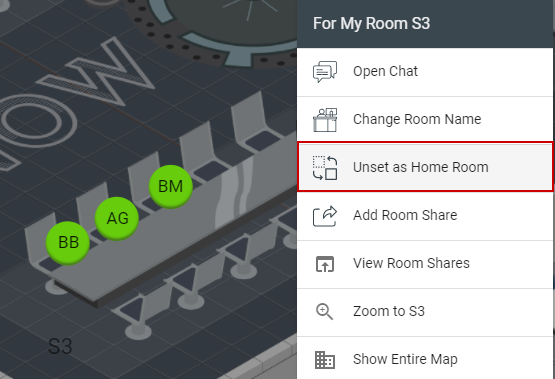
- Now you do not have a Home Room.
Testing
Once you made the change, you can click the Return home button. If the Home Room is set, your avatar will move to that room. If you have unset the Home Room, the return home button will direct you to the entry or lobby of the selected map in your space.

Comments
0 comments
Article is closed for comments.