Overview
You want to know how you can take ownership of a room or remove your claim from a room. When you claim a room, you can do the following:
- Rename your room even if the Anyone can edit rooms option is disabled for your space.
- Set this room as your Home Room (details on how to do it on Setting and Unsetting a Home Room).
- Send everyone home (make all users in your room return to their home rooms).
- Become a host in meetings started in your room, regardless of who started the meeting.
- Enable the Automatic Meetings setting in the room.
- Enter the room even if the door is closed.
Solution
Claiming a Room
- Locate the room you want to claim
- Right-click over the room's name or area and select the Claim Room option.
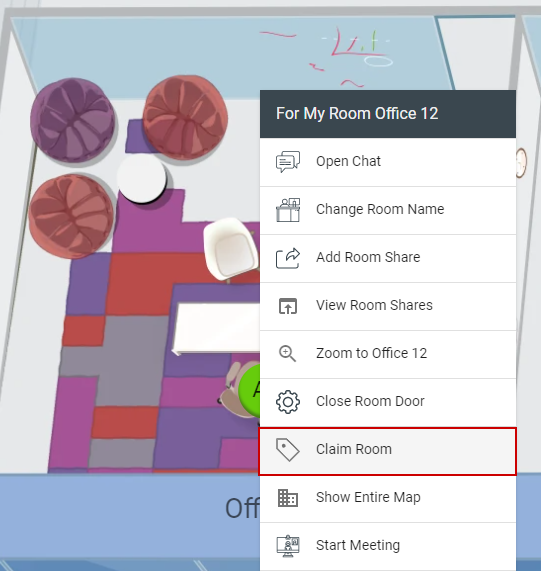
Removing Claim From Room
- Locate the room you want to remove the claim from and move to that room.
- Right-click over the room's name or area and select the Remove Room Claim option
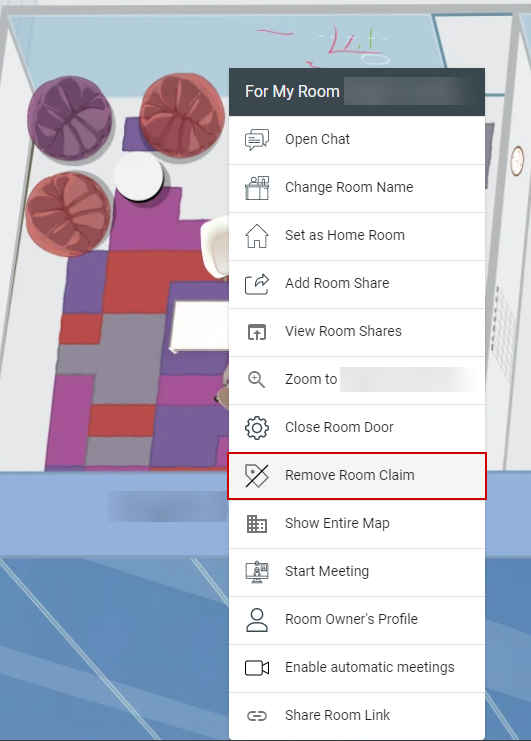
Testing
After claiming a room, the message "Room was claimed successfully" will be displayed and the name of the room will be updated to your name. Additionally, you will be able to rename the room, send everyone home, become a host in meetings started in your room, enable the automatic meetings settings, and enter the room even when the door is closed.
After removing your claim from a room, the message "Room was successfully released" will be displayed. After your claim has been removed, you will need to do the following:
- Right-click over the room's name or area again and select the Change Room Name option.
- Enter the original's room name and click on Save.
After the claim has been removed, you will no longer be able to do the actions described above.

Comments
0 comments
Article is closed for comments.