Overview
You want to create a new space in your organization because you need more office space. Sococo5k allows every organization to create multiple office spaces that can accommodate various team sizes and organization demands.
Note: Only organization administrators can create spaces.
Solution
- Access the Sococo5k application.
- Click on your profile icon on the top-right. This icon will have your initials.
- Click on Settings.
- Navigate to Administration > Space Management.
- Click on the Add Space button.
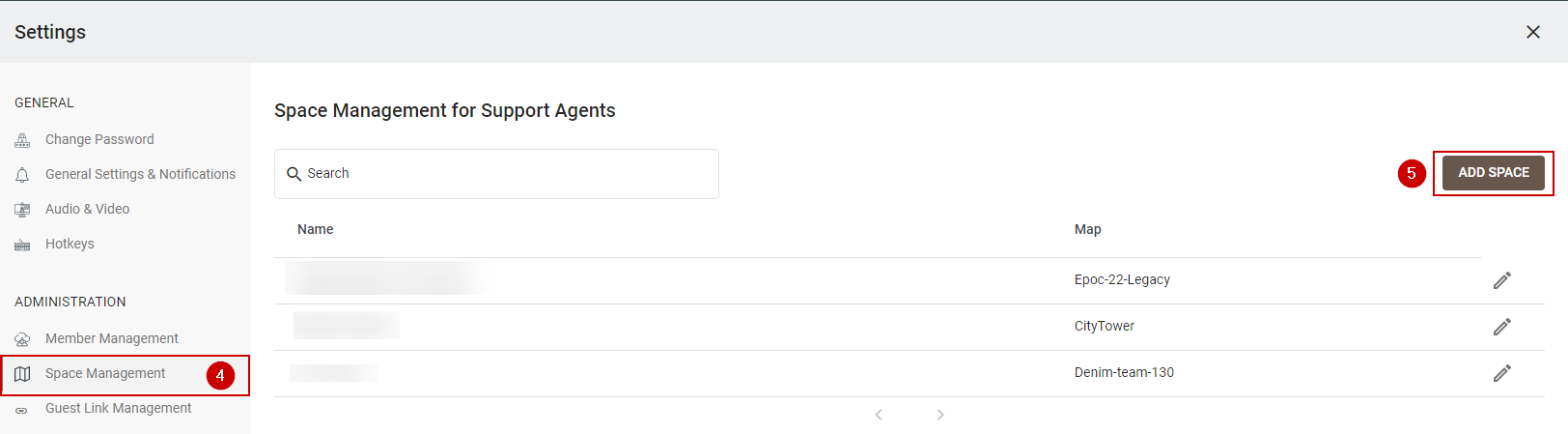
- Enter a Space Name.
- Select a map for your space. Select any of the available maps (floor layouts) or review the article on how to choose a map from different sizes and types.
- After you have selected a map, click on the map image to preview the floor map. This will open a new tab in Google Chrome and you will be able to zoom in on the floor map.
- Back in the Sococo5k app, disable the Anyone can invite new users option if you wish to only allow Admins and Moderators to add or invite users to the space.
- Disable the Anyone can edit rooms option if you wish to only allow Admins and Moderators to change the names of the rooms.
- Click on Create Space.
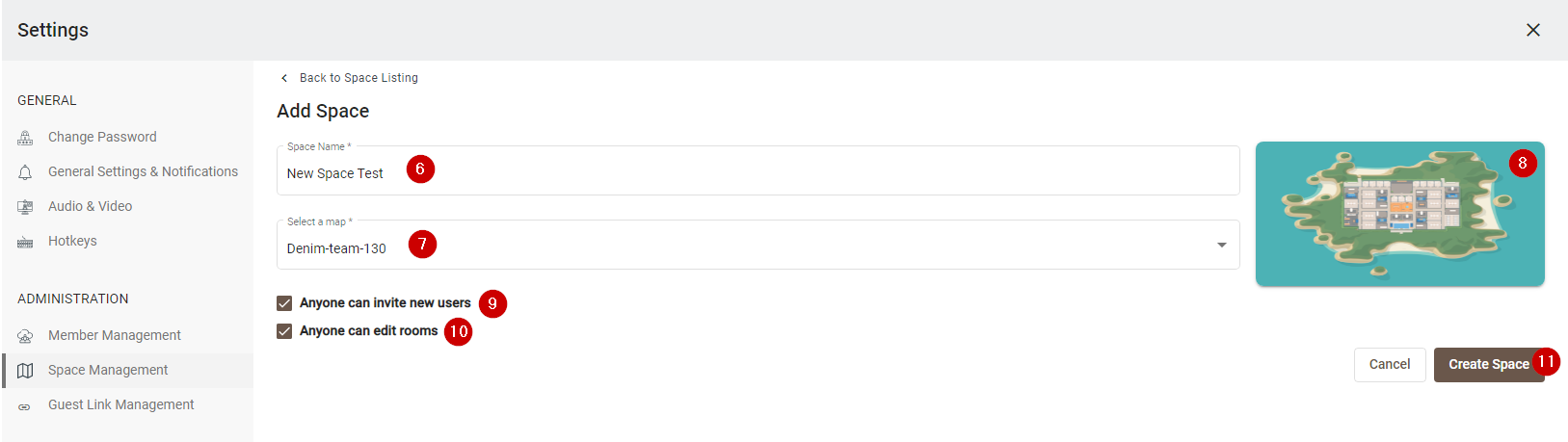
Testing
After clicking on the Create Space option, you will be directed to the Space Management page, where all the organization's spaces are listed. If you are not able to see it, search for the name you entered in step 6. After the space has been created, its space settings need to be modified to add all members that should have access to it. Everyone that has access, will be able to move to the new space.

Comments
0 comments
Article is closed for comments.