Overview
It is easy to lose the Sococo5k tab among many other tabs in your Google Chrome browser. To avoid that, one can create a standalone Chrome shortcut straight to Sococo5k. When opened, the shortcut allows Sococo5k to run in its instance of Chrome with a separate taskbar icon.
Solution
- Open the Sococo5k web app in your Google Chrome browser.
- Go to your home room (As the shortcut will start the app in the same space and room you were in when the shortcut was created).
- Open the Google Chrome main menu (the three vertical dots in the top right corner). Go to the More Tools > Create shortcut.
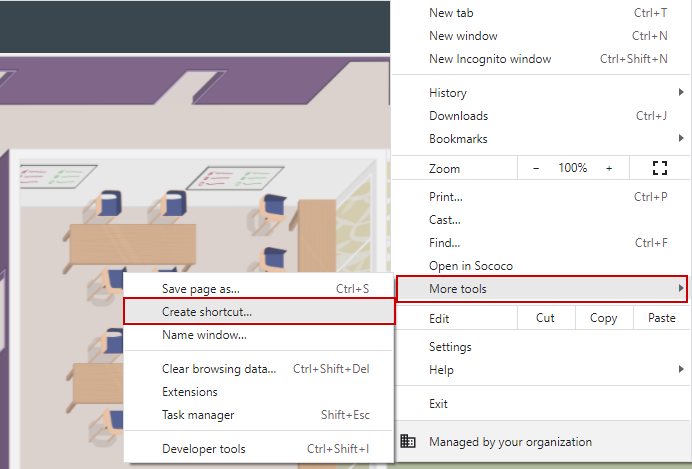
-
Type a name for the shortcut, or leave it as the default name - Sococo. Mark Open as window to have the Sococo5k app running in a separate window.
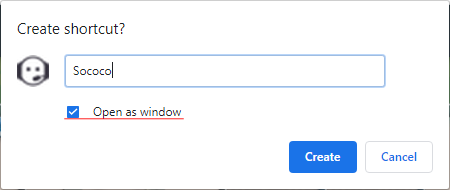
Testing
Once you create a shortcut, a new window will open with your Sococo5k app. Additionally, you can find a shortcut to Sococo5k on your desktop. You can pin the shortcut to the Taskbar or Dock, just as you would do with the Sococo5k desktop app.
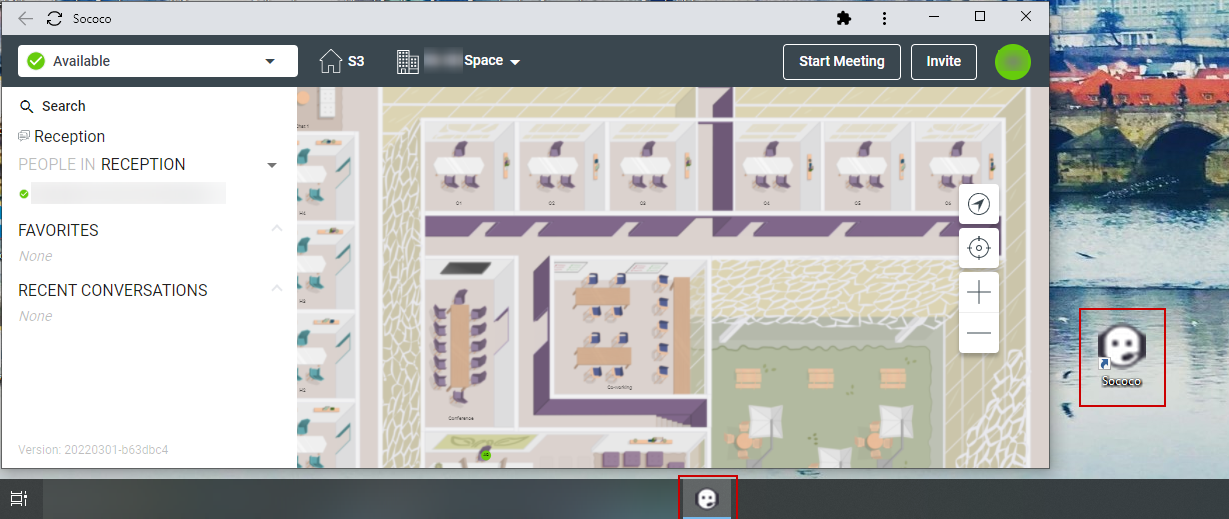

Comments
0 comments
Article is closed for comments.