Overview
The Sococo5k Room Shares feature allows users to share links to your files, documents, or presentations in your Sococo5k room directly. You want to know how to create, edit, view, or edit a room share.
If you are unable to see Shares, please refer to the Room Shares are not Being Displayed article.
Solution
Adding Room Shares
Room Shares will be visible to anyone from anywhere in the workspace. You cannot protect your Room Shares on the Sococo5k app. Hence, you should use password protection on third-party applications for files with sensitive information. You can only add shares to the room you are currently in.
- Go to the room where you want to include a room share.
- Right-click anywhere over the room and select the Add Room Share option, or if there is already a room share in the room, click on the +n icon and select the Add a share option.
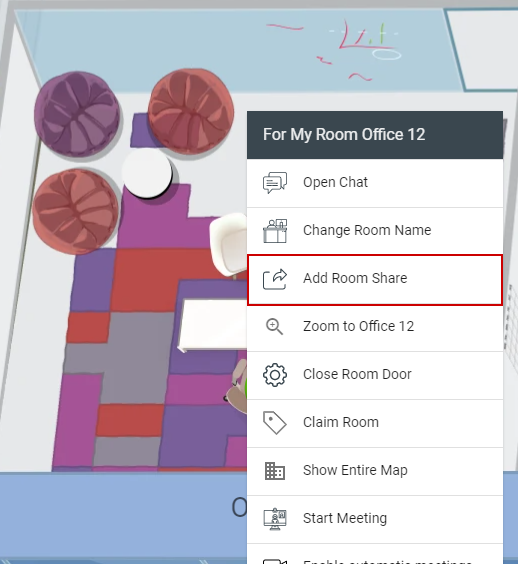
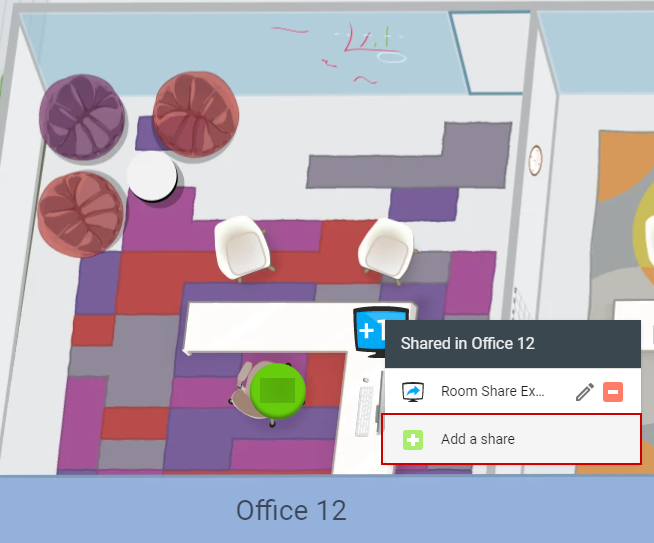
- Enter the link you want to share in the Share Location (URL) field.
- Enter a Title for the Room Share.
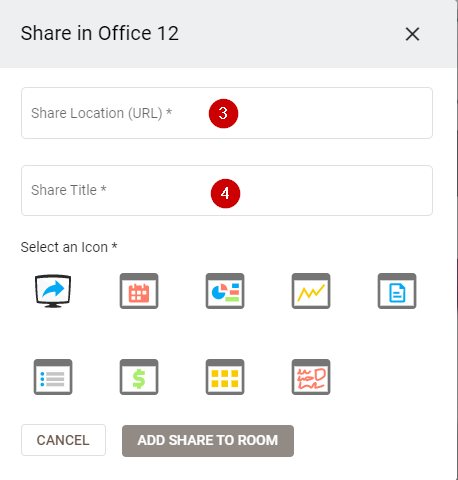
- Select an icon and click on the Add Share to Room option.
Viewing, Editing, or Deleting a Share
When you are not in the same room as the Room Share, you can only view the Room Share by clicking on its title. You must be in the same room as the Room Share to edit or delete it.
- Click on the +n icon to see all the Room Shares that have been created.
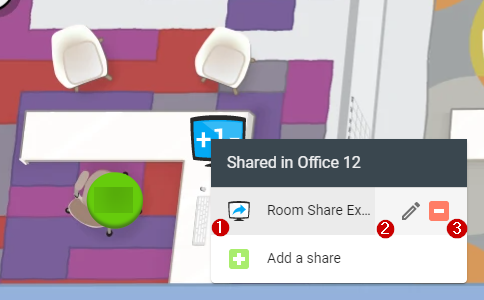
- To see the room share, click over the room share's name.
- To edit the room share:
- Click on the edit icon.
- Enter the new link you want to share in the Share Location (URL) field.
- Enter a new Title for the Room Share.
- Select an icon and click on the Save Share option.
- To delete the room share, click on the delete option and then click on Yes in the confirmation pop-up.
Testing
After the first room share in the room has been created, the +1 icon will be displayed. If previously room shares had been created for the room, the icon will display the current number of room shares instead.
Note: The +n icon will only appear if a certain number of shares has been reached. This will vary on the area where the share is added.
All the changes made to room shares are visible immediately to all users in the space.

Comments
0 comments
Article is closed for comments.