Overview
Imagine standing up in your cubicle and scanning the office crowd to look for your colleague. They may be in the lunchroom, on the phone, or working on a project desk. You want to know if you can do something similar in your virtual office and locate some of your colleagues within your office space.
Solution
Using Spotlight lets you search for Sococo5k team members and locate their workspace location. Spotlight highlights your colleague's avatar on the Sococo5k map.
Using the Search Function
- Click on the search option on the People View.
- Enter your team member's name.
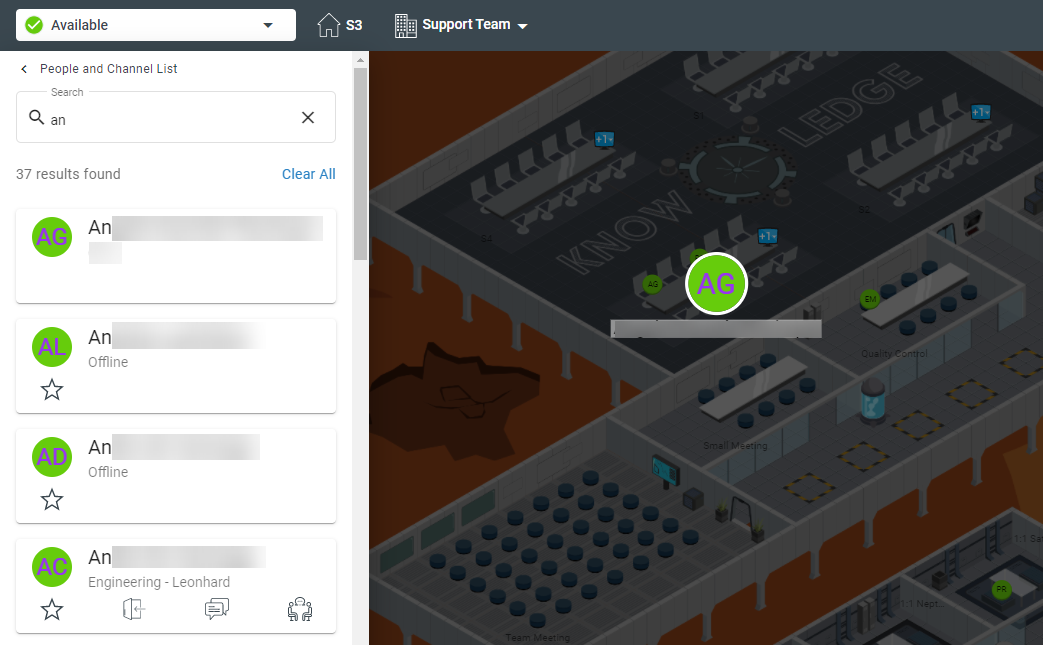
From the People View
If your team member has been included in Favorites or is included in the Recent Conversations list, locate them on the People View, right-click over their name, and click on Spotlight [Team Member].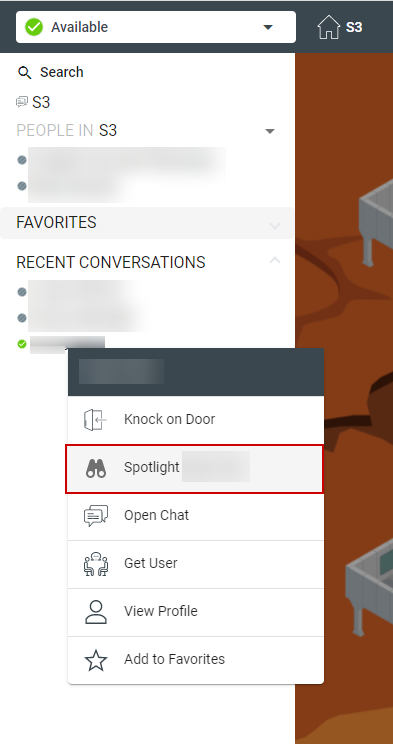
Testing
If a Sococo5k member is located in the same workspace, the background of your workspace will go dark and the avatar of the member you are searching for will be highlighted as shown below. Avatars with the same name will be highlighted on the map at the same time. Use more granular search criteria (like first and last name) to find the user you are looking for.
|
Spotlight when using the Search function. |
Spotlight when using the People View. |
If you used the Search function, the name of the space and room the user is in will be provided when the user is currently online, even if they are in a different space. In the example below, the user is in the Engineering space, in the Leonhard room.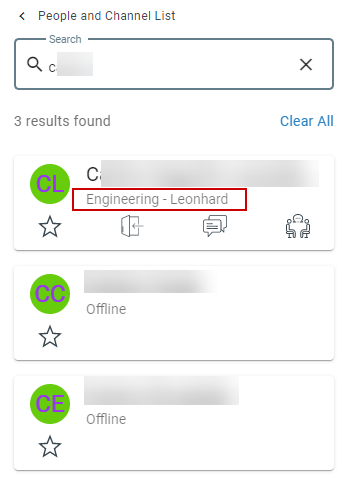

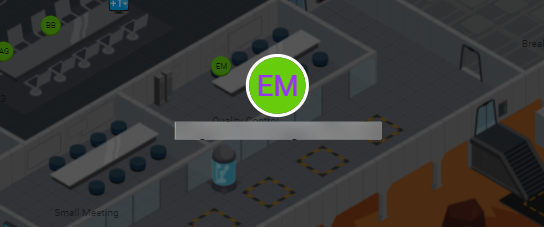
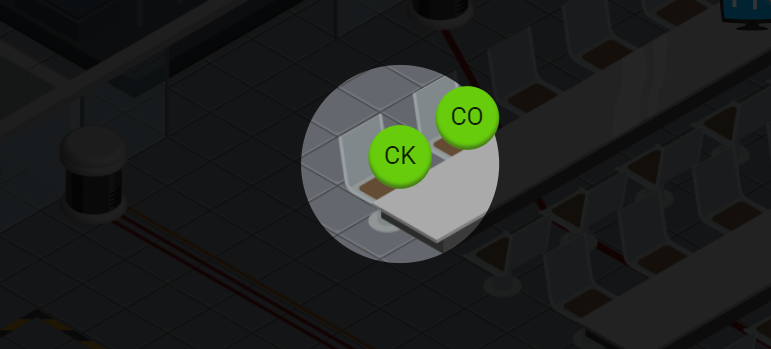
Comments
0 comments
Article is closed for comments.