Overview
It is possible that you are unable to see room shares on a room. You can see the blank placeholders, but the room share icon is not visible. The issue can be seen in the browser version of the app.
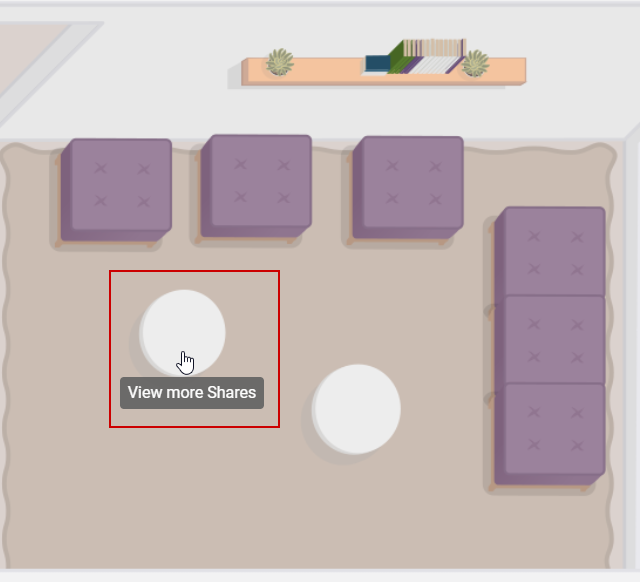
Solution
To resolve the issue with the missing icons for the room share files, follow the steps below:
1. Refresh the page
It is possible that due to a temporary network or infrastructure issue, the content was not loaded properly. Please refresh the page on your Chrome browser to reload the content. If the issue is still present, proceed to the next step.
2. Clear cache
The issue can be caused by the obsolete cache for your Sococo5k page. Please clear the cache on your browser. This will force the app to reload all the content from the website again. If the issue is still present, proceed to the next step.
3. Review AdBlocker extensions
This could be caused by AdBlocker applications/addons you might have on the browser, blocking some content. To resolve the issue, exclude the Sococo5k app from the AdBlocker protection or configure your AdBlocker to "pause" on the Sococo5k web app.
- While on the app.sococo5k.com page, click on your AdBlocker extension in Chrome and disable protection for the website. An example for AdBlock is shown below.
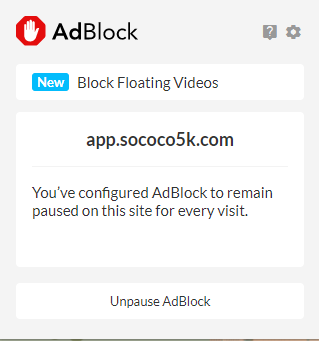
- As soon as you disable the AdBlocker, the share will be visible.
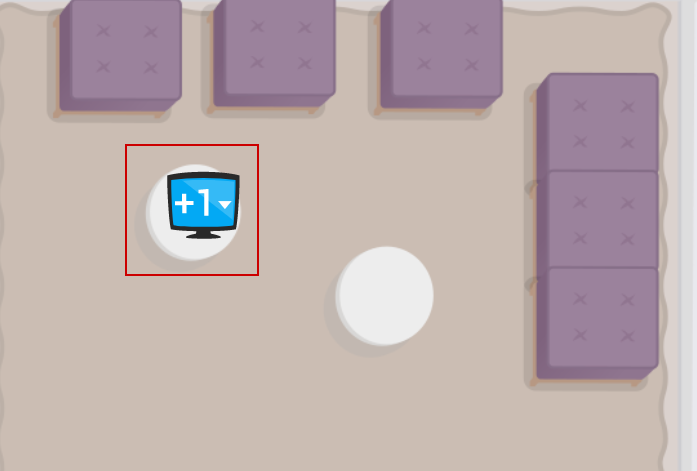
Testing
Once you go through the steps in the Solution section, you should be able to see the room share file icon on the map. If you are still not seeing the icons, please follow up on a support ticket explaining your issue in detail and provide all the steps you tried so far

Comments
0 comments
Article is closed for comments.