Overview
You can invite other users to join you in your room in the Sococo5k space. The invited user will be notified that a member wants them to join the room. Once the invited user accepts, they will be moved to the meeting room.
Note: It is not possible to get all users in the space at once. An alternative would be to create an event in a calendar application, inviting all users and including the link to the room.
The member who is being invited needs to be:
- online
- a member of the Space or a guest
Solution
From the Space Map
- Find the member you want to invite. If it is a big space with many users, use the Sococo5k Spotlight Feature.
- Right-click on the user's avatar on the map and select the Get User option.
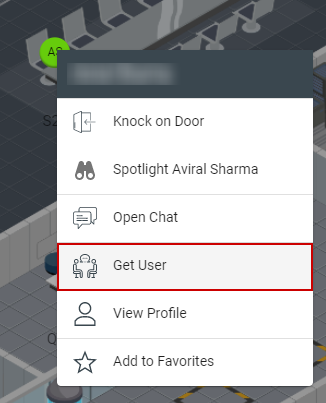
From People View
You can invite avatars that have been added to Favorites, or that you recently communicated with.
- Find the member you want to ask to join you in your room on the People View.
- Right-click on the member, and click on Get User.
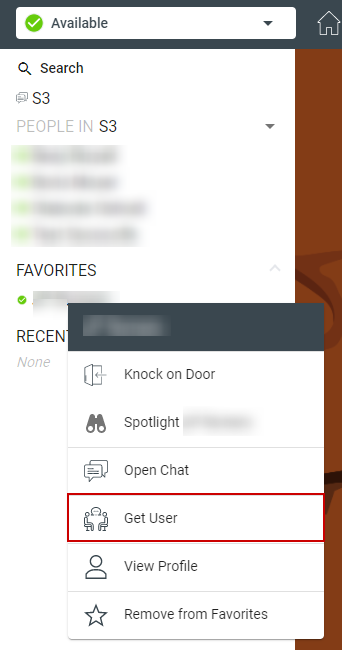
You can also use the Sococo5k search function and click on the Get User option for the user in the results.
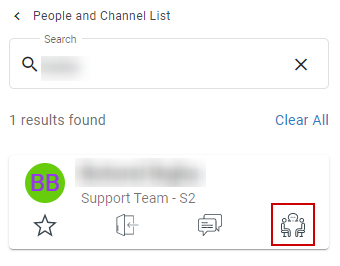
Testing
After getting the user, they will receive a pop-up notification, asking them to join you in the room.
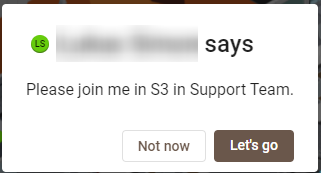
- If the user accepts (by clicking on the Let's go button), they will immediately be brought into the room you are in.
- The user can also decline the invite by clicking Not now.

Comments
0 comments
Article is closed for comments.