Overview
A user with Administrator Privileges in the Sococo5k, will be able to access and manage all spaces, as well as manage all members in an organization. This article describes how an admin can grant administrator privileges to another user in the Sococo5k application.
Prerequisites
- Your user must be an Admin in Sococo5k.
Solution
- Access the Sococo5k application.
- Click on you profile icon on the top-right. This icon will have your initials.
- Click on Settings.
- Navigate to Administration > Member Management.
- Search for the name of the user.
Note: You will not find the user if you search for their email address.
- Click on the pencil icon for the user.
- In the Administrator Privileges dropdown, select the Admin option.
Testing
Once the Admin option has been selected, the message "User's role in the organization has been changed" will be displayed at the bottom left of the screen. The user can confirm if the Admin role was assigned correctly by accessing the Sococo5k application, going to their profile icon > Settings and checking if the Administration section is displayed.
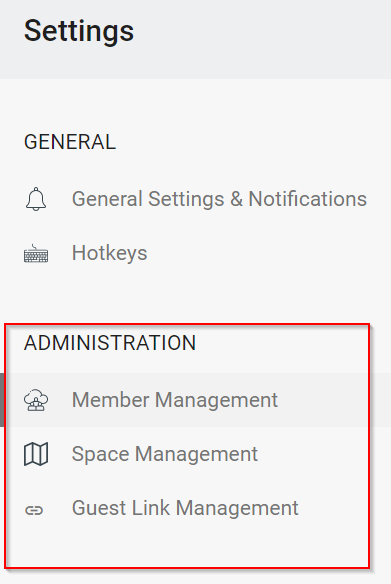

Comments
0 comments
Article is closed for comments.