Overview
Sococo5k users can invite guests to spaces they have access to. Depending on the guest invite settings, the invite link for a room can be permanent (never expire until manually expired) or active in a certain timeframe. During the time the guest link is active, guests will have very limited access.
Topics
Accessing the Space
To access a space as a guest, guests will need to open the guest link generated by an existing Sococo5k user with Google Chrome and provide their first name and last name. 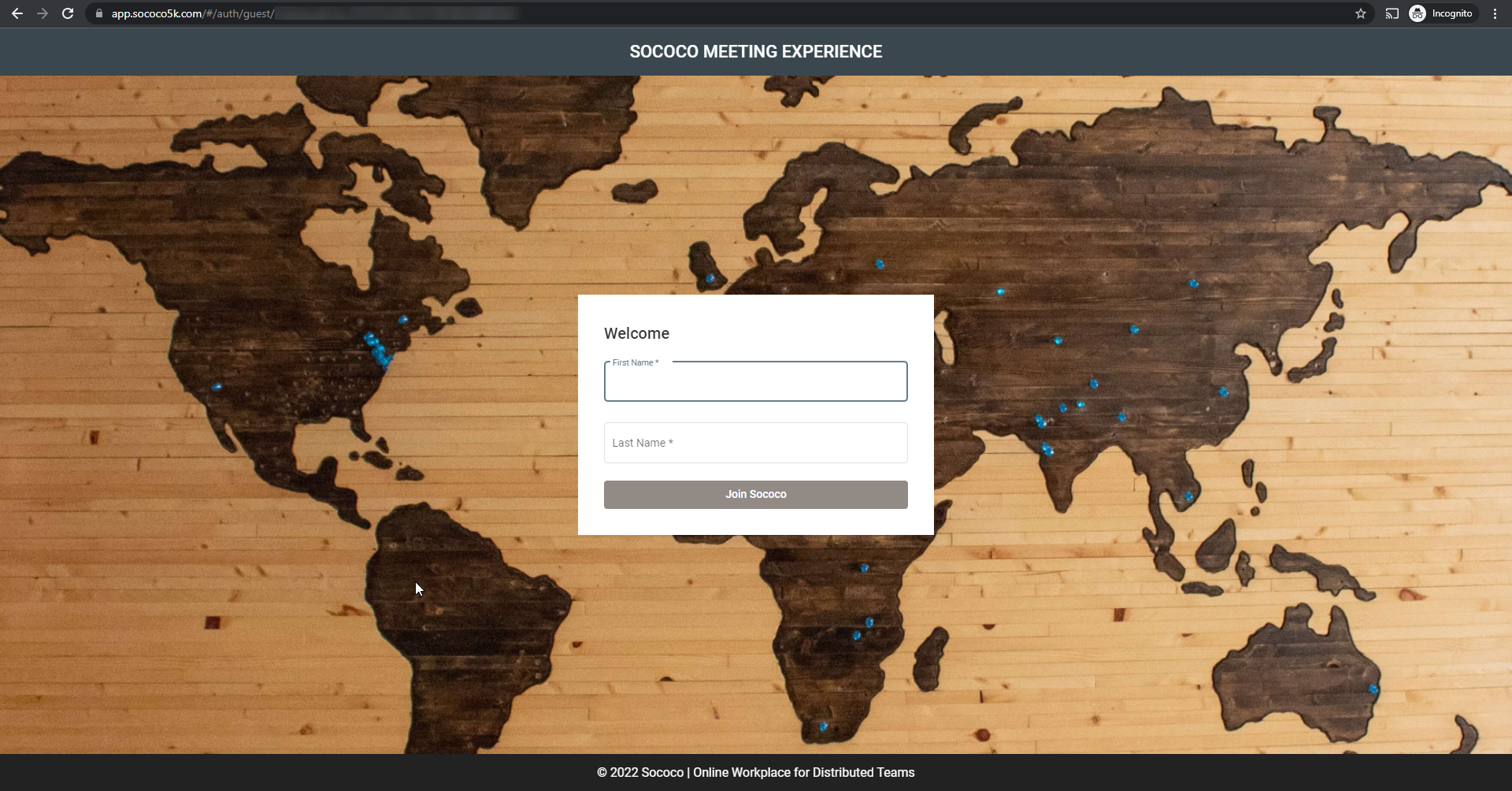
After clicking on the Join Sococo button, they will be placed on the Lobby/Entrance area the map of the space they were invited to.
If a guest closes the Sococo5k app and then accesses it again, they will be directed to the space they were invited to, even if they do not use the invite link and access app.sococo5k.com directly. They will remain "logged in" and will be able to access the space, as long as the guest link has not expired or been deleted. They will no longer be able to access after they log out or up to 5 minutes after the link has expired/been deleted.
Moving Around the Space
By default, guests are unable to move around the space. They are only allowed in the Lobby/Entrance area of the map. The only way guests can access another room in the space is if a space member "gets them". However, if the guest leaves the room and goes back to the entrance area, they will not be able to return to the room they were previously in unless they are invited to join the room again.
Communicating with Space Members
Guests can join any meeting in the room they are currently in, but they are not able to start any meetings. To join a meeting, they will only need to click on the Join Meeting option on the top right of the screen or click on the Join option in the notification displayed at the left bottom corner of the screen. 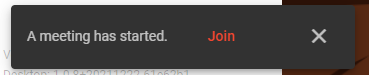
Guests are also able to see everyone in the space but can only start a chat with avatars in the same room. To start a chat, guests cannot right-click on the avatar and select the Open Chat option. They will need to start a room chat or a private chat through the People View instead.
Room Shares
Guests will only be able to see Room Shares that have been placed in the Lobby/Entrance area of the map. If a space member gets them, they are able to access the room the user got them from. But, they will not be able to see the Room Shares that have been created in this room.
|
Space member view. |
Guest view. |


Comments
0 comments
Article is closed for comments.