Overview
You want to know how you can invite other colleagues to join your Sococo5k space as members.
Note: All space members can invite new users to a space unless the option Anyone can invite new users has been disabled in the space properties. In this case, only Moderators and Administrators can invite new users
Solution
By inviting someone to be a member of your space, you are also granting access to the user to log in to Sococo5k (if they do not have an account already) and enter the allowed space(s) for your organization. Members have access to move around and interact with everyone in the space(s).
Note: Inviting someone to your space as a member is different from inviting someone as a guest.
To invite new team members to Sococo, follow the steps below:
- Access the Sococo5k application.
- <supportagent>Navigate to a space in the customer's organization.</supportagent>
- Click on your profile icon on the top-right. This icon will have your initials.
- Click on Settings.
- Navigate to Administration > Member Management.
- Click on Add Member.
- Enter the email addresses of the users you want to invite, separated by commas. If you are trying to invite someone who already has an account in Sococo5k, make sure to enter the same email address they use to log in.
- Enter a custom message for your invitation (optional).
- Select the spaces where you want to add the users:
- If they should have access to all spaces in the organization, select the Add to all spaces in [organization] option.
- If they should have access to only specific spaces, select the Add to the following spaces option and check the required spaces.
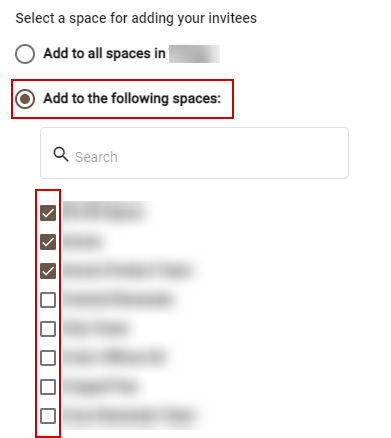
- Click on Send Invite.
Testing
After clicking on the Send Invite option, a confirmation message will be displayed. If you wish to continue sending invitations, click on Send More Invites. Otherwise, click on Done to close the confirmation message. 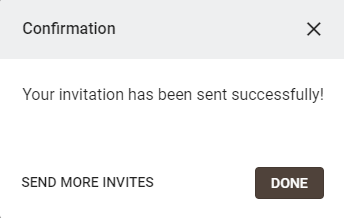
Once you invited the users, they will receive the invite email. Administrators and Moderators can review the status of the invited users on the Member Management page by searching for the user and reviewing the Invite Accepted column, or on the Members Access section of the Space Settings page by searching for the user and confirming the Access is Member.

Comments
0 comments
Article is closed for comments.