Overview
You may encounter issues when trying to log in to the Sococo5k. You will not be able to access the application when entering your credentials and an error message like the one below will be displayed:
- The email and password combination is incorrect.
This article describes the troubleshooting process that needs to be followed when facing this issue.
Flowchart
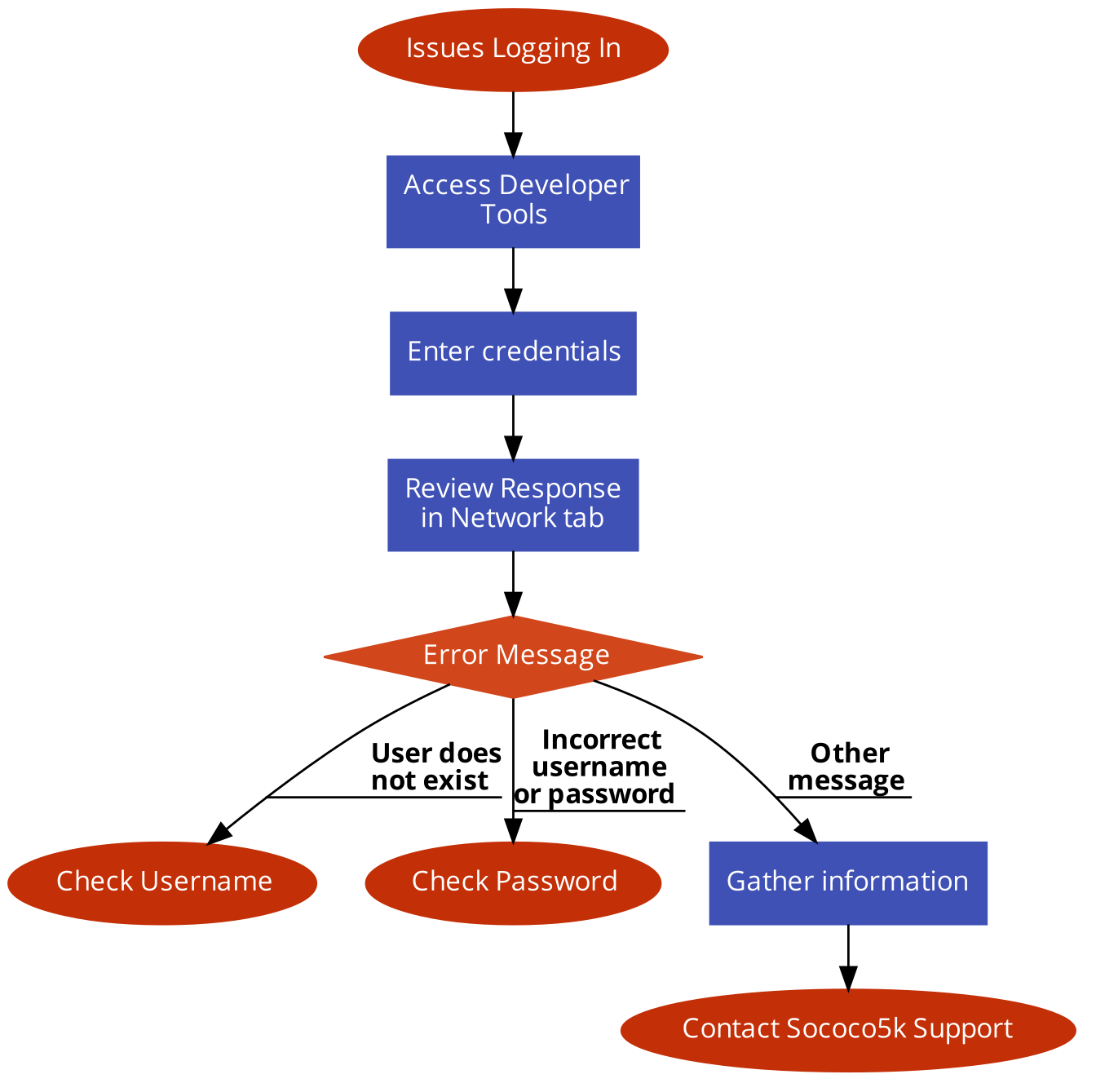
Instructions
Access Developer Tools
Press Ctrl + Shift + I (Windows/Linux) or Cmd + Opt + J (Mac) to open the Developer tools.
Enter Credentials
Enter your credentials once again.
Review Response in Network Tab
In the Developer Tools window:
- Navigate to the Network tab.
- Locate and click on the red call with name cognito-idp.us-east-1.amazonaws.com and status 400.
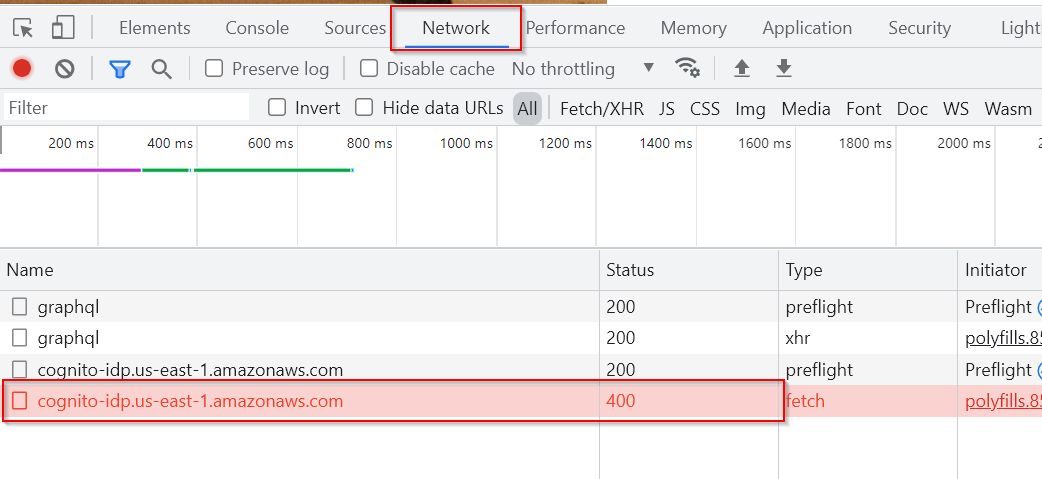
- Navigate to the Preview tab and check the error message that is displayed.
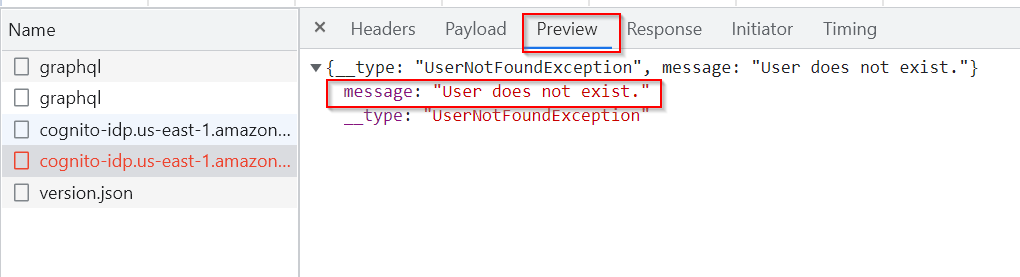
Check Username
If the error message "User does not exist" is displayed in the Preview tab, this means that the username that has been entered was not found (the user does not exist in the application). Go to the Payload tab and review the value that has been entered for the username. Make sure that this value contains no typos.
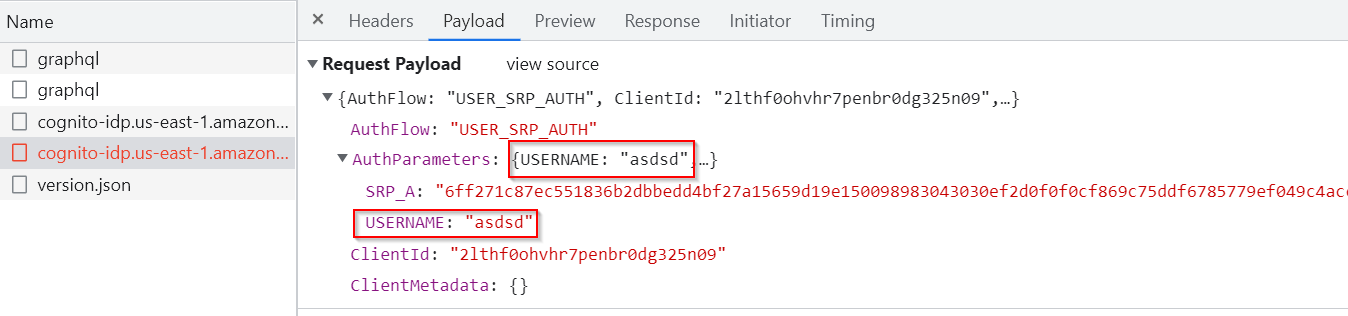
Check Password
If the error message "Incorrect username or password" is displayed in the Preview tab, this means that the password that is being entered is incorrect. Carefully enter the password once again. If you are not able to remember the correct password, click on the Forgot Password? option displayed under the password field.
Gather Information
If other error messages are displayed, take a screenshot of the following information:
- Payload tab: The values for username and clientId need to be completely visible.
- Preview tab: The values for message and _type must be completely visible.
Contact Sococo5k Support
Create a request with Sococo5k Support. In your request, make sure to include the information gathered in the previous step. Without this information, it will not be possible for Sococo5k to resolve your issue.

Comments
0 comments
Article is closed for comments.